Deleting Pages
Removing unwanted pages from your site
Although ArchiTECH has no limit on the number of pages that you can create, there will always come a time when you wish to clean up old content that no longer fits your content strategy. In order to remove a page from your site, the page must first be unpublished. This provides the first safety-net against remove content accidentally.
Step 1.
Finding and removing the page in the site dashboard.
Once the page you wish to remove has been unpublished, the trash-can action will become selectable in the page list in the dashboard. Click the trash can to delete the page.
Step 2.
Confirm that you wish to delete the page
Clicking the trash action will display a delete confirmation dialog. This is the second safety-net to prevent accidental deletion pages. You can click the confirm button to move the page to your site recycle bin, or click cancel to leave the page unpublished.
Viewing the Recycle bin
Once a page has been deleted. It will no longer be visible on your dashboard, or your public site. Any URLs used to access the page will now be available for use by other pages.
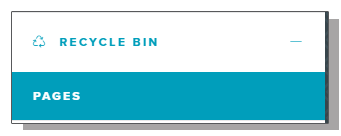 However, the page will be visible in your site recycle bin--accessible in your site dashboard sidebar. This provides a third and final safety net to protect against lost content. Any page that is removed from your recycle bin will be gone permanently and cannot be recovered.
However, the page will be visible in your site recycle bin--accessible in your site dashboard sidebar. This provides a third and final safety net to protect against lost content. Any page that is removed from your recycle bin will be gone permanently and cannot be recovered.
This dashboard section will display a list of all pages that have been deleted, and provide you with the option to either restore the page or to delete the page permanently.
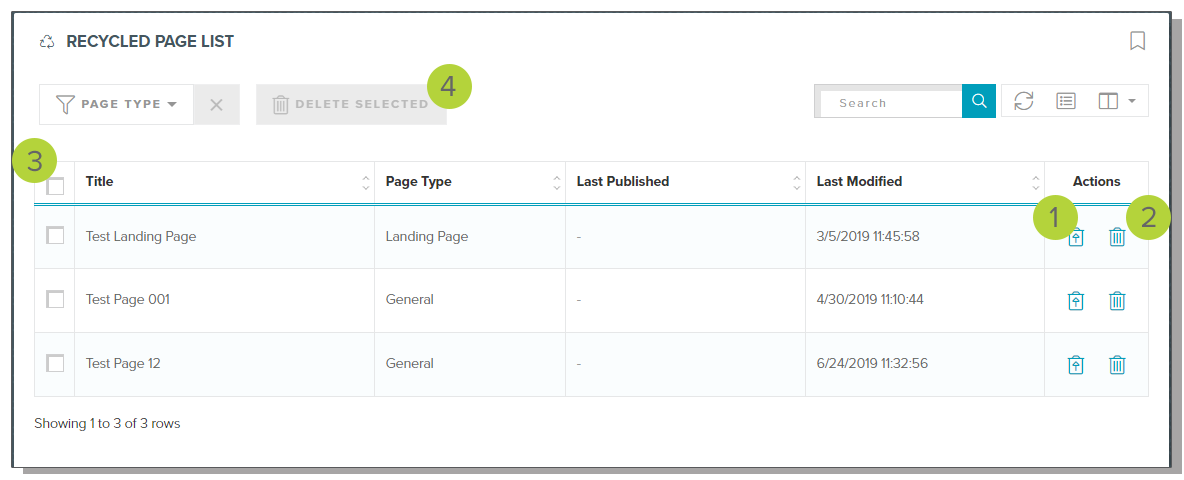
The recycled page list has several features:
- The ability to restore a deleted page 1.
- The ability to delete a page forever 2.
- The ability to select multiple pages 3 and delete them in bulk 4.
Restoring a Page
When restoring a page, you will be presented with a dialog prompting you to choose a new URL for the page. If this URL is still available the page will be restored.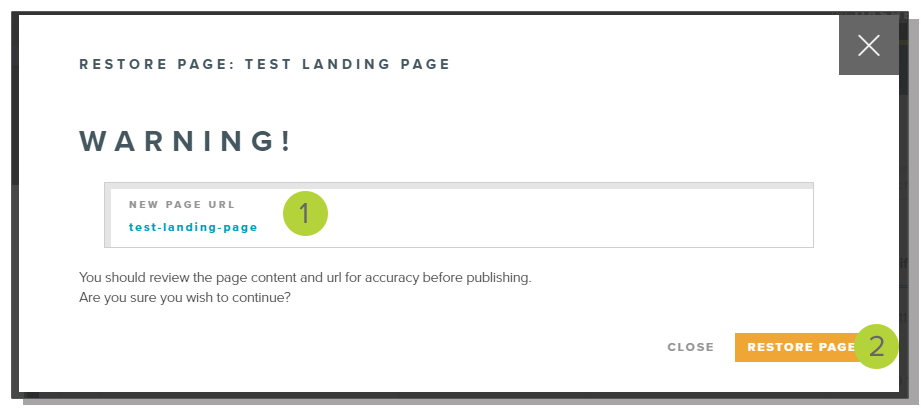
Deleting a single page
When deleting a single page, you will be prompted to confirm the delete. Click the confirm button to continue. The selected page will be removed permanently.
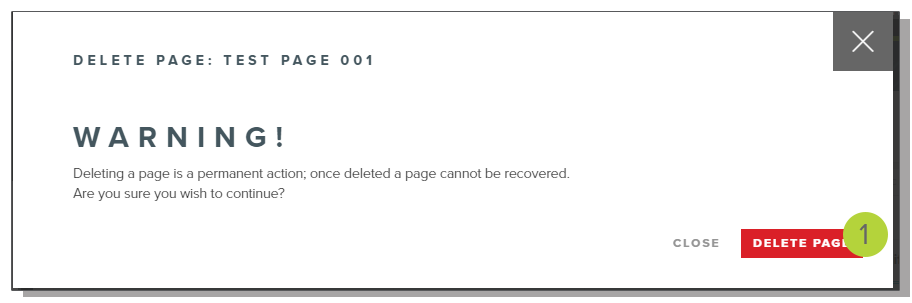
Deleting Multiple Pages
When deleting multiple pages, you will be prompted to confirm that all of the selected pages will be permanently deleted. Click the confirm button to continue.
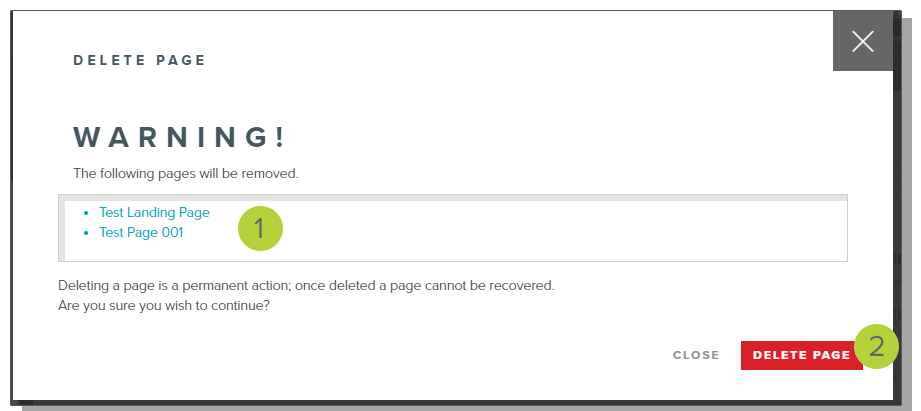
LAST UPDATED: 7/7/2020
