Emergency Alerts
Emergency Alerts are a feature of your site that allows you to quickly notify site visitors of an event that may require immediate attention
Emergency Alerts Overview
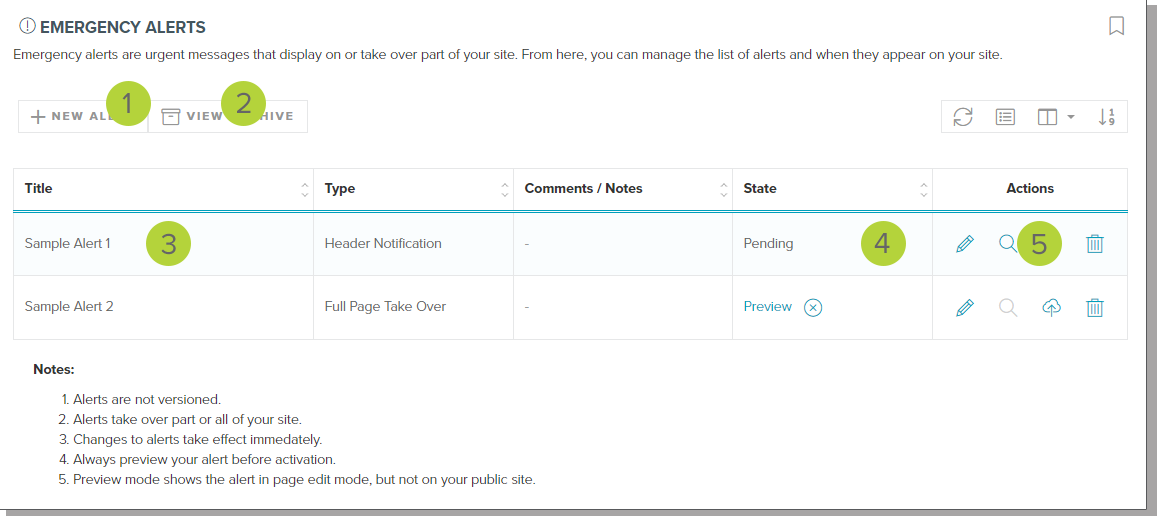
Click the New Alert button 1 to begin configuring a new emergency alert. You can also click the View Archive 2 button to see a history of past alerts.
Pending or active alerts will be displayed in the dashboard list 3. If the alert has an active Preview enabled, you can view it or disable the preview by using the State column 4.
There are several actions that can be taken on alerts 5:
- Edit - Opens the configuration dialog to make changes to the alert
- Preview - Enables you to preview how an alert will look on your site
- Activate - enables to alert for all your visitors
- Delete - removes the alert form the system (If active, it will be archived)
Configuration Options
Adding a new alert, or editing an existing alert will open the alert editing dialog window.
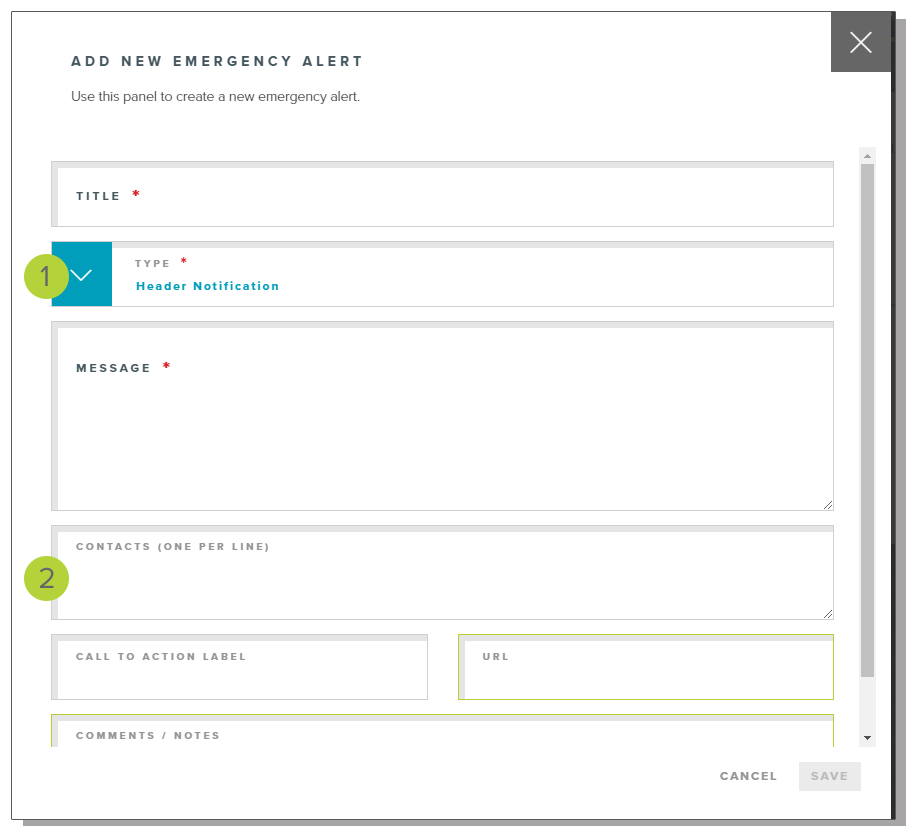
All alerts are required to have a Title, a Type, and a Message 1. The alert type should be selected based on the severity of the situation. Examples of what each alert type will look like on your site can be seen below.
In addition to the required properties, you can also add optional items 2. Contact information, such as phone numbers or e-mail addresses, should be added one line at a time in the contacts section. These will appear as clickable links on the alert. A call-to-action link can be used to direct site visitors to another URL (either a page on your site or an external site) for more information. Please note that if you use a full page takeover notification type, the URL must be to an external site, otherwise the user will not be able to see the page on your site behind the takeover alert.
Comments are available for your information on the dashboard, but will not be visible to site visitors.
Alert Type Examples
Header Notification
A basic top of page alert
The most basic form of notification. It can be collapsed or expanded to display more information and full access to the site is available for visitors
Page Overlay
An overlay that can be dismissed
An overlay requires the visitors to acknowledge the alert. Once acknowledged, the alert will shrink to a page notification style alert, and full access to the site is available to visitors
Full Page TakeOver
An alert that cannot be dismissed, and prevents access to the site
A full page takeover should only be used in situations where the alert is most critical. This will replace all access to your site with only the alert message and visitors cannot dismiss the message.
Viewing Archived Alerts
The alert archive will display a history of the alerts that have been activated on your site. This is used for auditing and informational purposes and there are no other actions that can be taken on past alerts.
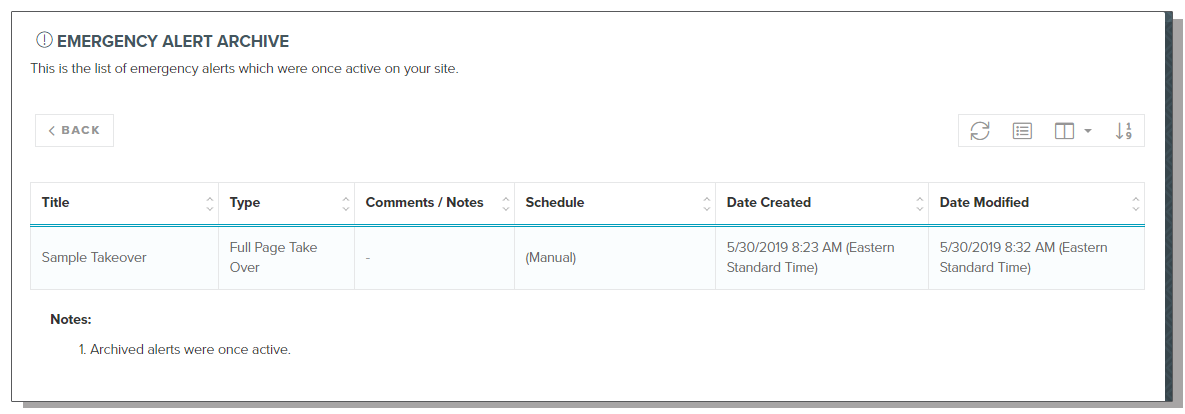
LAST UPDATED: 5/30/2019
