Page Add On Configuration
Page Add ons are a great way to enhance your site with functionality that is not normally available via built-in functionality.
Page Add On Overview
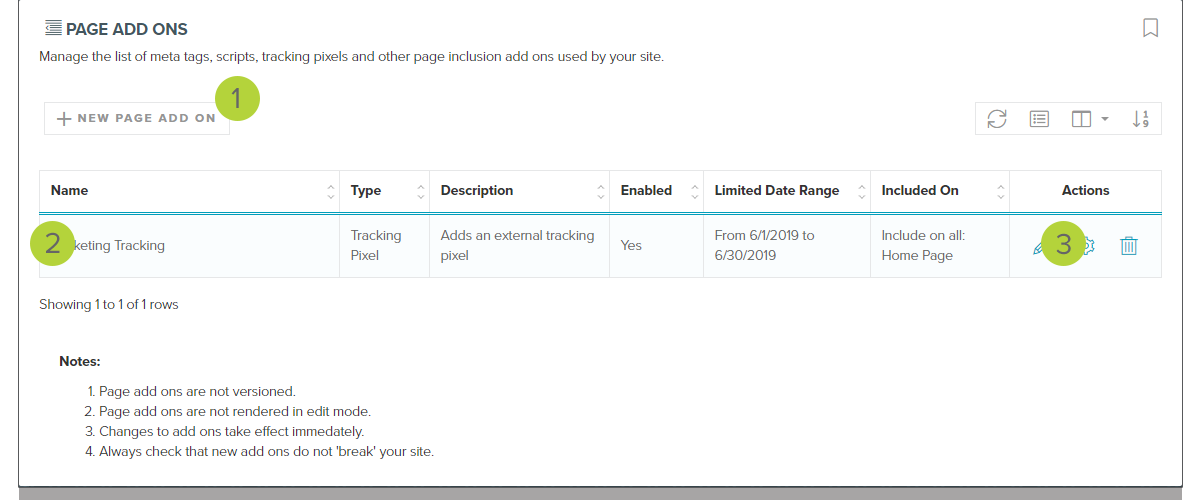
Each add on is created by clicking the New Page Add On button 1
Each add on will appear on its own row in the dashboard 2. You will find basic information about the add on such as:
- The Add on Name
- The configured Type of the add on
- A description of the add on's purpose
- Whether or not the add on is enabled on your site
- (If configured) The date range for which the add on will be automatically enabled, or disabled.
- The pages, or page types, whereupon the add on shall appear.
There are several actions that you can take to configure your add on 3:
- Edit - This allows you to change the name, description, and script for the add on. (Note, you cannot change the type. If you need to change the type you should delete the add on and create a new add on of a different type)
- Configure - This allows you to update the page settings, toggle the enabled status, or schedule automatic enablement.
- Delete - This will immediately disable the add on, and remove it from the system.
You are able to add an unlimited number of page add ons, but remember that each one may cause side-effects to page performance or even security. If you need assistance in determining if a page add on is safe, Please reach out to support and we will provide any assistance or suggestions.
Adding and configuring a new Page Add on
Step 1.
Create a new Add on
Each add on must have a name, type, and content. The name must be unique to help you organize and identify add on. The content will generally be provided by a third-party. If you have concerns about the content please reach out to ArchiTECH support and we will provide assistance.
Step 2.
Configure the Add on
Once the script is available, the add on will not be immediately visible on your site. You can toggle the "Enable" slider to make it available on all pages, or add a start/end date if you would like the add on to be enabled or disabled at a scheduled time.
You may also restrict the add on so that it only appears on a single page, or all pages of a specific type.
Type of Add Ons
There are three types of add ons available. The type you choose is dependent on the purpose of the script.
1. Custom Meta Tag
A meta tag is a named piece of information that is not visible on your site but is available to search engines, or web crawlers. This is used to provide additional information about your page that needs to be available to an external system but not to site visitors.
Example Meta Tag
<meta name='SOME_NAME' value='VALUE' />
2. Tracking Pixel
A tracking pixel is usually an image that comes from an external ad provider in order to track user activity.
Example Pixel
<img src='HTTPS://EXAMPLE.COM/IMAGE?TRACKING_ID=VALUE' />
3. Tracking Script
A tracking script is an executable piece of code, normally used for analytics or user tracking, that may modify how your page looks or behaves.
An additional word of warning when using external scripts: Your site may also need to include a Privacy Policy page that describes how you, or the third party providing the scripts, will be using the data that is collected. While ArchiTECH support can help you configure and manage the scripts, we may not be able to provide support if they do not function as expected.
Example Script
<script>//SOME SCRIPT</script>
LAST UPDATED: 5/28/2019
