Changing Page Layout
Components and Sections
Changing the look of your website pages can be done while in page edit mode. While the available options will depend on your site design, the two main elements you can control are page components and sections.
A component is a functional item on the page. For example, a side menu or call to action might be considered a page component. Many components offer an option to be hidden if the component is not needed. This can be done by enabling layout mode and using the Show Hide Editor.
Step 1.
Enter Page Edit Mode
From the dashboard, you can enter page edit mode several ways. The most direct way is to select the EDIT SITE button at the root page of the dashboard. You can also select a page from a dashboard page list. In each case you will be taken to a preview of the draft of the page with editing options enabled.
Step 2.
Select Layout Tab
Once you have entered page edit mode on the page you intend to modify, select the LAYOUT tab in the upper right corner. Hover over and select the component you wish to change. Any item on the page outlined in a dotted green line can be modified.
Step 3.
Change the Visibility
Select the component you wish to hide. The dotted line will turn solid and an information panel will appear in the upper left along with one or more editor tabs. Select the SHOW / HIDE tab (eye icon) and the Show Hide Editor will appear. Toggle the state and click SAVE. Repeat the same process to make a hidden component visible again.
Hiding and showing page components is one way to change the look of your website page. The other is to change the actual components you want to appear using page sections. A page section is a part of the website page where you control the list of components. The number of sections and the list of components available to each depends on your site design.
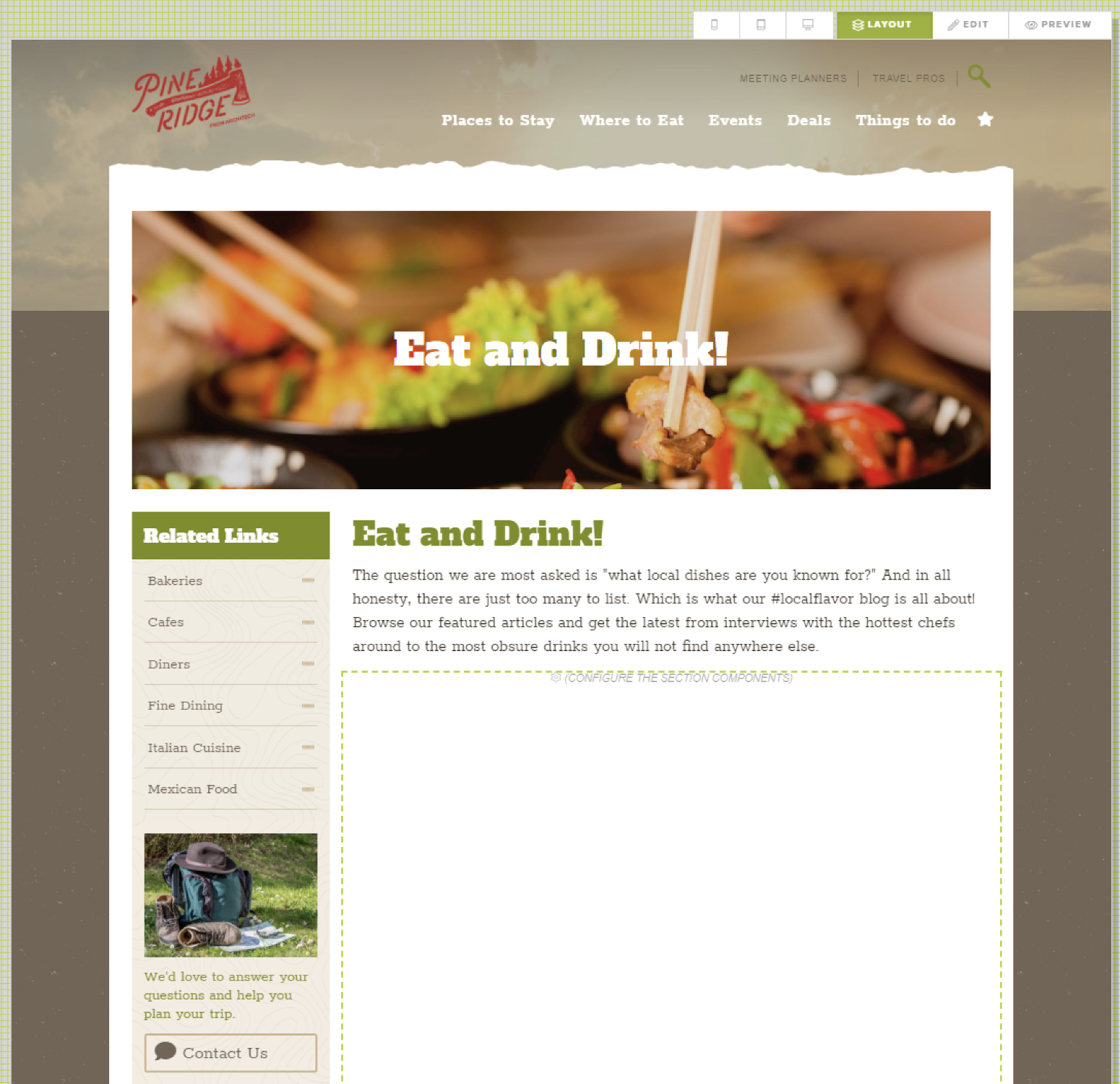
In this example, the landing page contains one section. Selecting the section with the LAYOUT tab selected will show the information tab in the upper left along with the section editor tab. Choose the section editor tab to open the Section editor where you can add new and remove or re-arranged existing components.

The section editor is used to add, rearrange or remove components from a page section. The list of components will depend on the page and section selected.
The add component editor shows the list of available components for the selected pages section. This will vary by page and section.
LAST UPDATED: 5/31/2019
