Page Editing (Edit Mode)
Page Edit Mode
Once you have logged into the ArchiTECH dashboard and have selected the edit site link you will see your website in page edit mode. This mode renders a preview of your website as a visitor would see it, surrounded by various editing options.
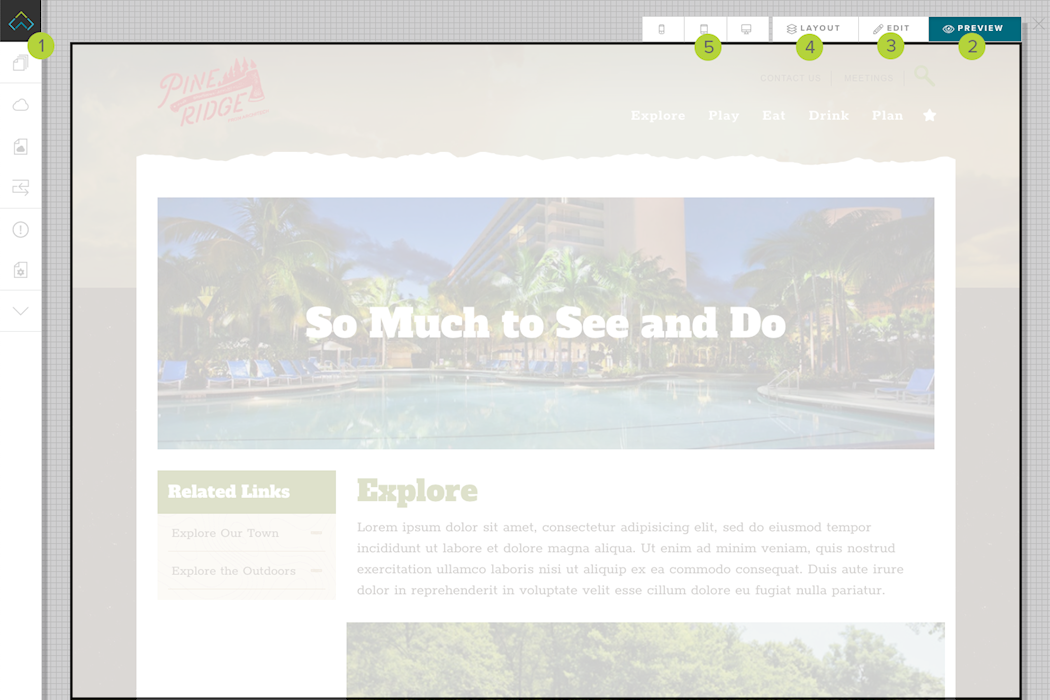
Page Preview
The page you see in edit mode is a draft of the current website page requested by the browser. In other words https://my-alias.builtforyou.com will show a draft of your home page while https://my-alias.builtforyou.com/events will show a draft of your events page. In both cases the draft may or may not contain unpublished edits. Also, while the preview tab is selected, all of the links on the page will operate as they would a visitor to the page. This means you can use your own site navigation to find and editor other pages on your site.
Page Sidebar 1
The page sidebar offers an assortment of authoring tools you will use while you create and manage content. Keep in mind that the options will vary based on the role and permissions you have on the website. Selecting an icon in this bar will open a sidebar panel showing the actions available to perform.
Preview Tab 2
In the upper right corner of the screen are three tabs that control the overall editing behavior in edit mode. When selected, the far right tab indicates edit mode is showing a preview of the draft version of the page as a visitor would see it. This tab is used primarily to restore the look of the page and re-enable navigation links.
Edit Tab 3
In the upper right corner of the screen are three tabs that control the overall editing behavior in edit mode. When selected, the center tab indicates edit mode is ready to receive content changes. While editing, the background will appear blue and you can edit items by simply highlighting and selecting them. Navigation links will be disabled in this mode to prevent your browser from leaving the page when you click on items to be edited.

Layout Tab 4
In the upper right corner of the screen are three tabs that control the overall editing behavior in edit mode. When selected, the left tab indicates edit mode is ready to receive structural changes. This means you can hide, show, move, add or delete components on the page. The support for these features will depend on your specific site design. While in layout, the background will appear green, hidden component will be made visible and you can highlight and modify components in various sections of the page. As with editing, navigation links will be disabled to prevent your browser from leaving the page when you click on items to be modified.

Screen Preview Tabs 5
In the upper right corner of the screen are three smaller tabs that provide a quick method of previewing the page content at common screen sizes. It is important to review your content before publishing at various screen sizes to ensure your visitors have the best possible experience. The far left tab will show your page draft at a mobile device screen size. You can scroll and navigate through the content as you would on an actual device. Similarly the center and right tabs show your page draft at a tablet and desktop screen size. To exit the screen preview simply select the X tab in the upper right corner.
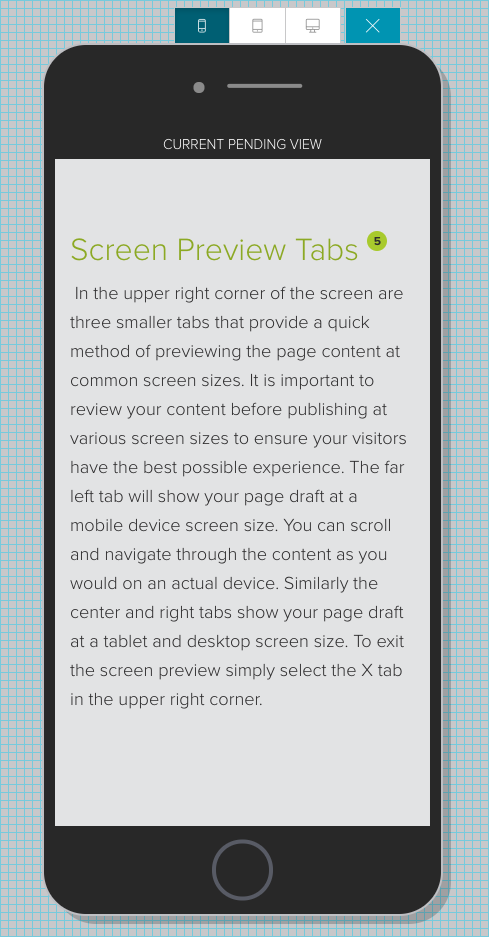
LAST UPDATED: 5/29/2019
