Editing Page Content
Using Page Edit Mode
When you are ready to add, edit or remove content from a website page, first put the page into edit mode. This will display the editing options needed to author content on the top and left side of the view. In the center will be a draft of the page on which you are currently working. Across the top are tabs that enable the various states while in page edit mode. Along the left are the page sidebar panels.
Step 1.
Enter Page Edit Mode
From the dashboard, you can enter page edit mode several ways. The most direct way is to select the EDIT SITE button at the root page of the dashboard. You can also select a page from a dashboard page list. In each case you will be taken to a preview of the draft of the page with editing options enabled.
STEP 2.
Select Edit Tab
Once you have entered page edit mode on the page you intend to modify, select the EDIT tab in the upper right corner. This will put the view into a state which will accept edits.
Step 3.
Select the Item You Wish to Edit
With the EDIT tab selected, hover over and select the item you wish to edit. Any part of the page outlined in a dotted blue line is editable. Once selected, the line will turn solid and you can begin to enter new content. Depending on the type of item selected you may enter the content directly or use an editor from the tabs in the upper left corner.
Step 4.
Save Your Changes
Once you are done making your changes select the check mark tab in the upper left or tab out of the editing box. A popup will indicate your edits have been saved. If you are using an editor click the save button to commit your changes.
Using Editors
As mentioned above, page edit mode also supports several editors used to author or modify content too complex for simple text input. The process of selecting the item on the page you wish to edit is the same, however rather than entering text, instead you select the appropriate editor from the tabs that appear in the upper left corner of the page.
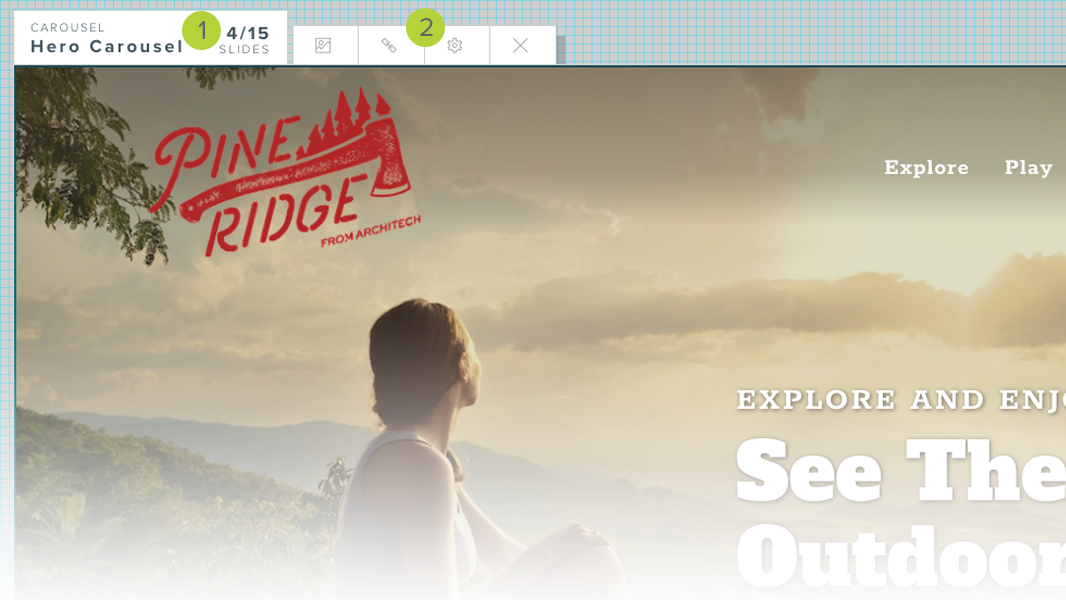
While editing in page edit mode, selecting an item to change will display an information panel 1 in the upper left corner followed by whatever editor options 2 are available for that component. In the example above, selecting the hero carousel on the home page will show an information panel and available editors which include the Media Selection Editor, Link Editor and Carousel Editor. If the selected item can be modified directly using simple text edits the editor options would be a simple check to save of X to cancel (see above).
Below is a summary of common editors you will use when authoring page content.
Probably one of the most commonly used editors, the carousel editor is used anywhere one or more images are combined with text, descriptions and links. This could include carousels, sliders, call to action components and so on.
The media selection editor allows you to choose images or video from your media library. You can also use this editor to upload new content to your library.
The link editor is used whenever you are creating or modifying a web page link. Links may point to other pages on your site or external web pages or even email addresses.
The menu editor is used to modify groups of website links in navigation components. For example, this editor could be used on your sites primary navigation or a related pages sidebar.
When adding imagery or video to a component using the carousel editor, you can used these editors to configure how you want the media to be presented.
The form field and form properties editors allow you to customize form pages on your site. There is a wide variety of field types to choose from and these editors allow you to add grouping, validation and display logic to your form pages.
When working on events, news or any pages that use dates, the date range editors are used to set when the content is relevant to the visitors needs.
This editor is used to assign searchable features to your web pages so that a visitor may find them using the faceted search features on your search pages.
These editors allow you to create custom search queries for dedicated search pages and embedded search components.
LAST UPDATED: 7/17/2019
